Bowker's Book Analysis System™ Help Pages
Select Statistics to View: Analyzing Your File
After you’ve completed your file submission and the system has returned the analysis, you’re ready to analyze your collection.
Take note of the highlighted areas in the image to the right. The first column (magenta) represents those titles that are in the core lists and also in the file being analyzed. The second column (yellow) represents those titles that are in the core lists but NOT in the file being analyzed. The third column (green) represents the total number of titles in the core list for that subject area. The final column (blue) represents the percentage of core titles that were also in the file being analyzed. The numbers are in hyperlink format and will link you to the Detailed Results page.
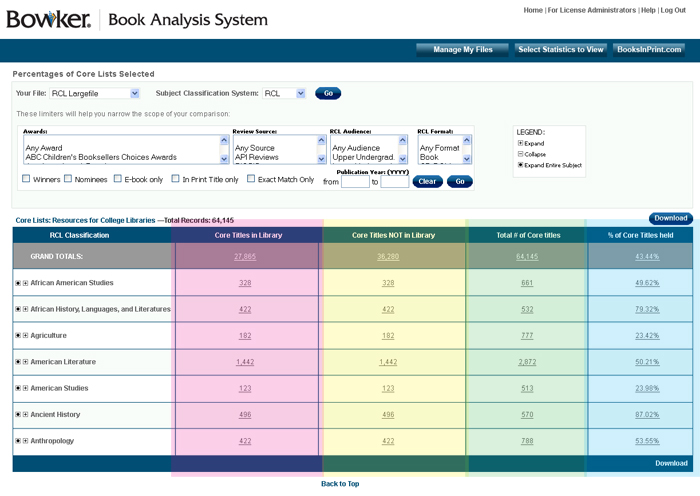 You can drill down the Dewey Decimal System by clicking on the "+". That will expand the listing to the second level. For example, if you click on the "+" for the "000" Dewey, the next levels will be "000", "010", "020" etc.
You can drill down the Dewey Decimal System by clicking on the "+". That will expand the listing to the second level. For example, if you click on the "+" for the "000" Dewey, the next levels will be "000", "010", "020" etc.
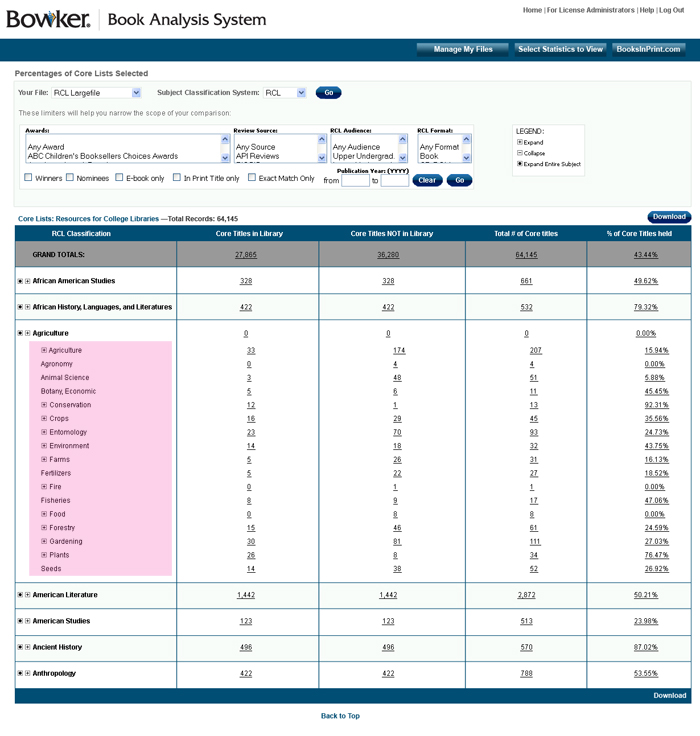 Likewise, you can drill down to the third level. For example, if you click on the "+" for the "000" Dewey, the next levels will be "001", "002", "003" etc.
Likewise, you can drill down to the third level. For example, if you click on the "+" for the "000" Dewey, the next levels will be "001", "002", "003" etc.
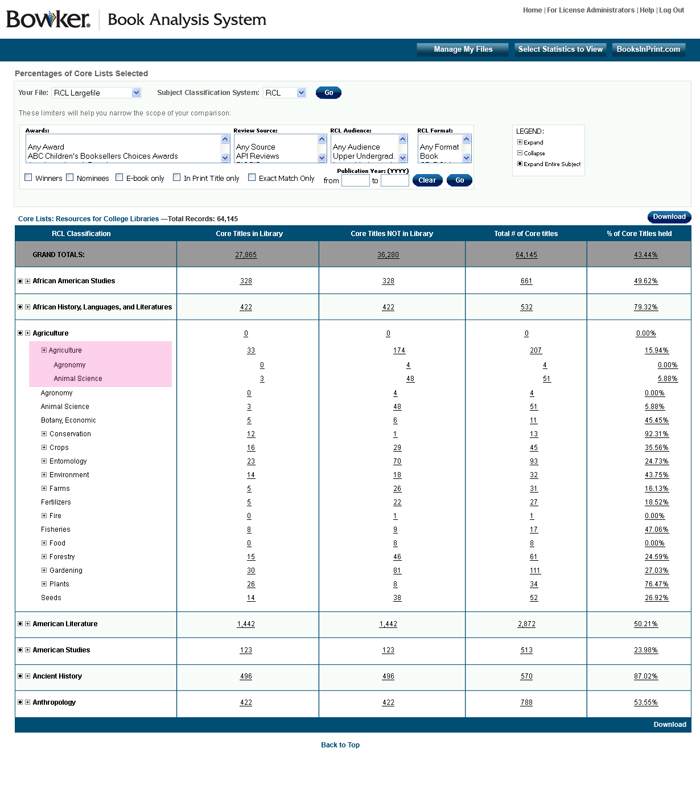 BBAS also allows you to see the analysis with all nodes of the taxonomy expanded. Simply click on any of the black circles immediately to the left of the “+” sign.
BBAS also allows you to see the analysis with all nodes of the taxonomy expanded. Simply click on any of the black circles immediately to the left of the “+” sign.
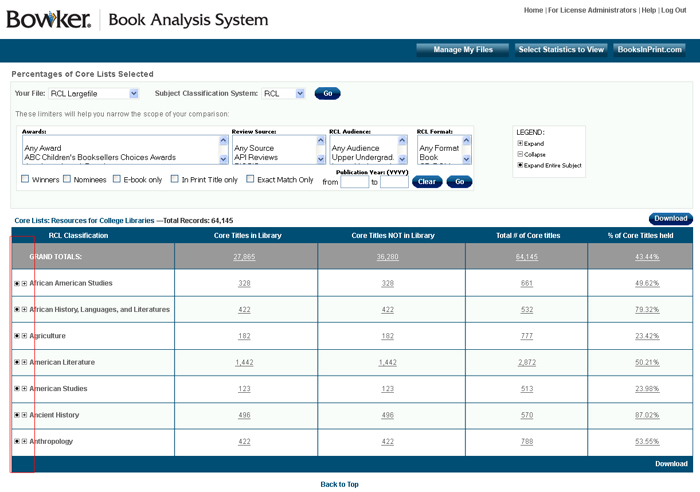 You will see the results of the analysis screen with all nodes of the taxonomy fully expanded.
You will see the results of the analysis screen with all nodes of the taxonomy fully expanded.
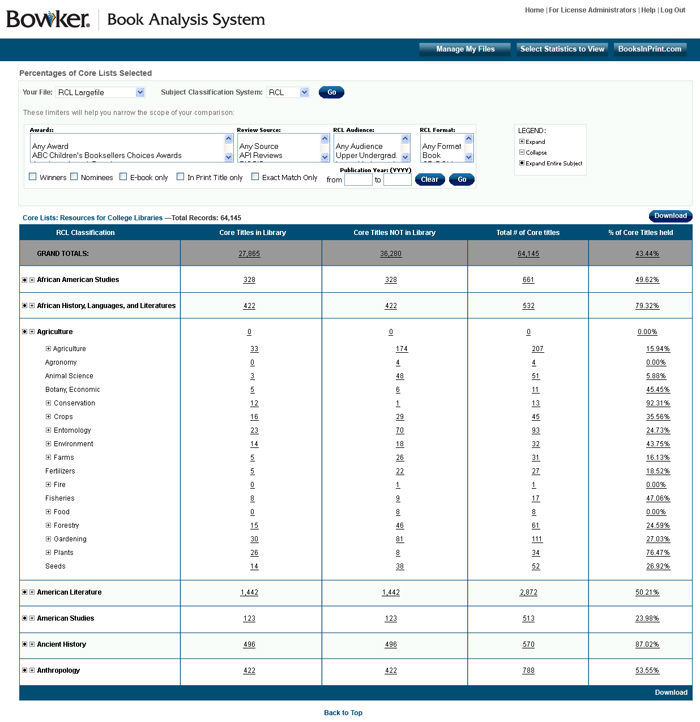 Bowker’s Book Analysis System also allows you to further prioritize the results of the analysis by limiting the results displayed on the screen. The limiters are:
Bowker’s Book Analysis System also allows you to further prioritize the results of the analysis by limiting the results displayed on the screen. The limiters are:
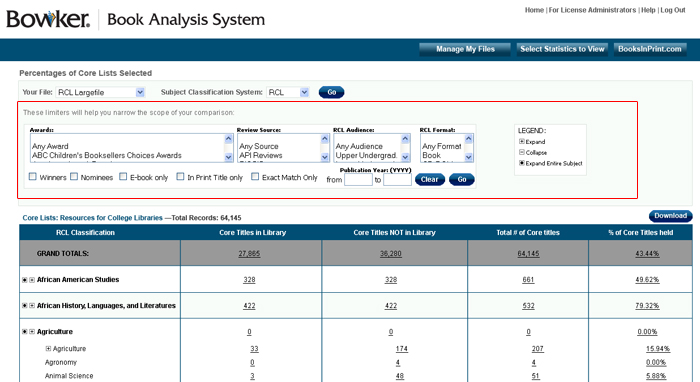 Say, for example, you only want to consider titles in Resources for College Libraries that were reviewed by CHOICE and are in print. You may apply those limiters and limit your results to books that meet those conditions.
Please note that these limiters take into account all manifestations (ISBNs) of a given title (title/subtitle/author). Therefore as long as one of the ISBNs for a given core title (even if it is not the specific ISBN in the core list) meets the limiter criteria, then that title will be returned. Multiple limiters in a drop-down list box may be selected by holding down the CTRL key while selecting.
Awards: This Limiter section allows you to select and deselect from a list of awards that will limit the amount of results. For example, if you choose the “Saga Award for Wit” your results will return records that either won, or were nominated for, the “Saga Award for Wit” award. Directly below the award drop down box you will see 2 check boxes; Winners and Nominees. By selecting winners it will limit your search results to winners of any award or the award(s) that you chose. By selecting nominees it will limit your search results to nominees of any award or the award(s) that you chose. Both winners and nominees are considered if neither box is checked.
Review Source: This Limiter section allows you to select and deselect from a list of review sources limiting the amount of results. For example, if you choose “Library Journal” for your reviewed in source, your results will include only titles reviewed by the Library Journal.
Publication Year: This Limiter section allows you to enter a date range for the publication year limiting the amount of results. For example, if you choose a date range from 1997 to 2000 for your publication year, your results will return with records with the publication year from 1997 through 2000. This can be helpful for retrospective list conversion.
E-Book Only: This Limiter section allows you to select and deselect the check box for E-Book only limiting the amount of results. For example, if you have 300 records and you select the checkbox for E-Book, your results will return with records that are E-books only. This would expedite the building of an e-book collection.
In Print Titles Only: This Limiter section allows you to select and deselect the check box for In Print titles only limiting the amount of results. For example, if you have 300 records and you select the checkbox for E-Book, your results will return with records that are In Print Titles Only.
Exact Match Only: This Limiter section allows you to select and deselect the check box for Exact Match only limiting the amount of results to those specific ISBN’s in the Wilson catalog(s) and/or RCL. By checking this box, you will eliminate any matches to alternate ISBNs.
RCL Audience: This Limiter section (available if comparing to RCL only, otherwise grayed out) allows you to select and deselect from a list of RCL audiences limiting the amount of results. For example, if you have 300 records and you select the value of Lower Division Undergraduate, your results will return with records that are appropriate for a Lower Division Undergraduate student. The RCL Audiences and their definitions are as follows:
Say, for example, you only want to consider titles in Resources for College Libraries that were reviewed by CHOICE and are in print. You may apply those limiters and limit your results to books that meet those conditions.
Please note that these limiters take into account all manifestations (ISBNs) of a given title (title/subtitle/author). Therefore as long as one of the ISBNs for a given core title (even if it is not the specific ISBN in the core list) meets the limiter criteria, then that title will be returned. Multiple limiters in a drop-down list box may be selected by holding down the CTRL key while selecting.
Awards: This Limiter section allows you to select and deselect from a list of awards that will limit the amount of results. For example, if you choose the “Saga Award for Wit” your results will return records that either won, or were nominated for, the “Saga Award for Wit” award. Directly below the award drop down box you will see 2 check boxes; Winners and Nominees. By selecting winners it will limit your search results to winners of any award or the award(s) that you chose. By selecting nominees it will limit your search results to nominees of any award or the award(s) that you chose. Both winners and nominees are considered if neither box is checked.
Review Source: This Limiter section allows you to select and deselect from a list of review sources limiting the amount of results. For example, if you choose “Library Journal” for your reviewed in source, your results will include only titles reviewed by the Library Journal.
Publication Year: This Limiter section allows you to enter a date range for the publication year limiting the amount of results. For example, if you choose a date range from 1997 to 2000 for your publication year, your results will return with records with the publication year from 1997 through 2000. This can be helpful for retrospective list conversion.
E-Book Only: This Limiter section allows you to select and deselect the check box for E-Book only limiting the amount of results. For example, if you have 300 records and you select the checkbox for E-Book, your results will return with records that are E-books only. This would expedite the building of an e-book collection.
In Print Titles Only: This Limiter section allows you to select and deselect the check box for In Print titles only limiting the amount of results. For example, if you have 300 records and you select the checkbox for E-Book, your results will return with records that are In Print Titles Only.
Exact Match Only: This Limiter section allows you to select and deselect the check box for Exact Match only limiting the amount of results to those specific ISBN’s in the Wilson catalog(s) and/or RCL. By checking this box, you will eliminate any matches to alternate ISBNs.
RCL Audience: This Limiter section (available if comparing to RCL only, otherwise grayed out) allows you to select and deselect from a list of RCL audiences limiting the amount of results. For example, if you have 300 records and you select the value of Lower Division Undergraduate, your results will return with records that are appropriate for a Lower Division Undergraduate student. The RCL Audiences and their definitions are as follows:
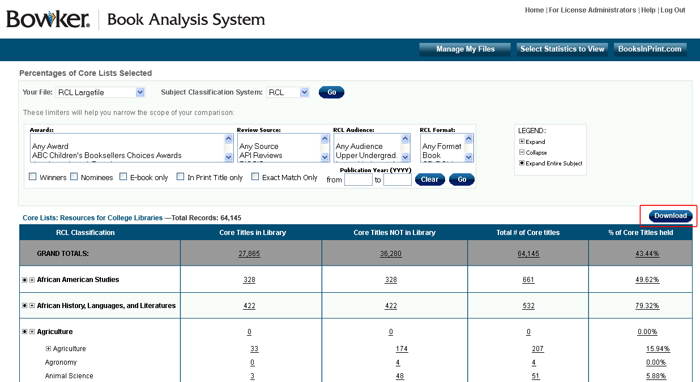 Once you click the Download link, you will be prompted to either OPEN the file or SAVE the file to you disk. All results are downloaded in Excel format. The downloaded Excel file will be an exact snapshot of the analysis screen when you pressed the download link. For example, if you had subjects expanded when you pressed the download link, those same subjects will be expanded in the Excel file download.
Once you click the Download link, you will be prompted to either OPEN the file or SAVE the file to you disk. All results are downloaded in Excel format. The downloaded Excel file will be an exact snapshot of the analysis screen when you pressed the download link. For example, if you had subjects expanded when you pressed the download link, those same subjects will be expanded in the Excel file download.
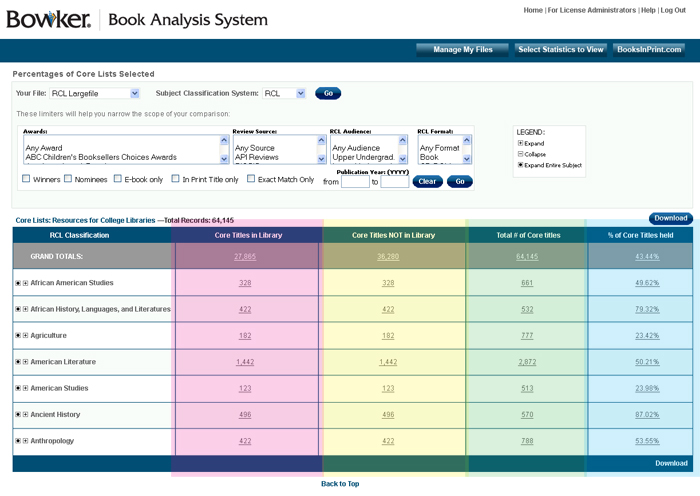 You can drill down the Dewey Decimal System by clicking on the "+". That will expand the listing to the second level. For example, if you click on the "+" for the "000" Dewey, the next levels will be "000", "010", "020" etc.
You can drill down the Dewey Decimal System by clicking on the "+". That will expand the listing to the second level. For example, if you click on the "+" for the "000" Dewey, the next levels will be "000", "010", "020" etc.
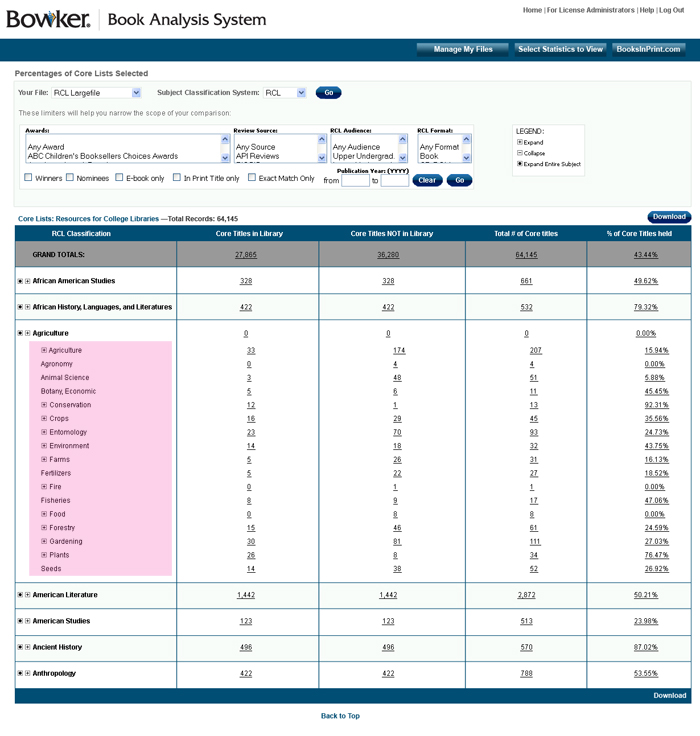 Likewise, you can drill down to the third level. For example, if you click on the "+" for the "000" Dewey, the next levels will be "001", "002", "003" etc.
Likewise, you can drill down to the third level. For example, if you click on the "+" for the "000" Dewey, the next levels will be "001", "002", "003" etc.
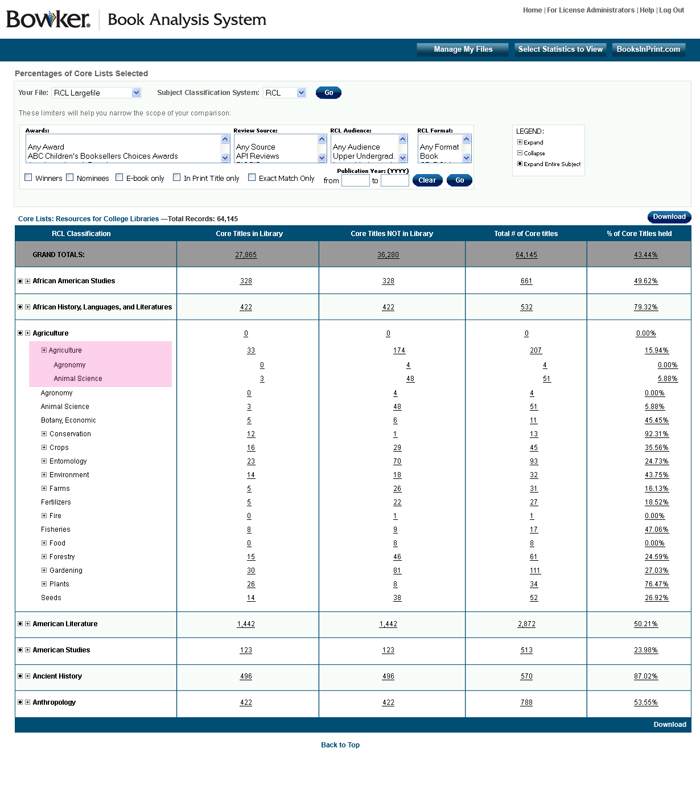 BBAS also allows you to see the analysis with all nodes of the taxonomy expanded. Simply click on any of the black circles immediately to the left of the “+” sign.
BBAS also allows you to see the analysis with all nodes of the taxonomy expanded. Simply click on any of the black circles immediately to the left of the “+” sign.
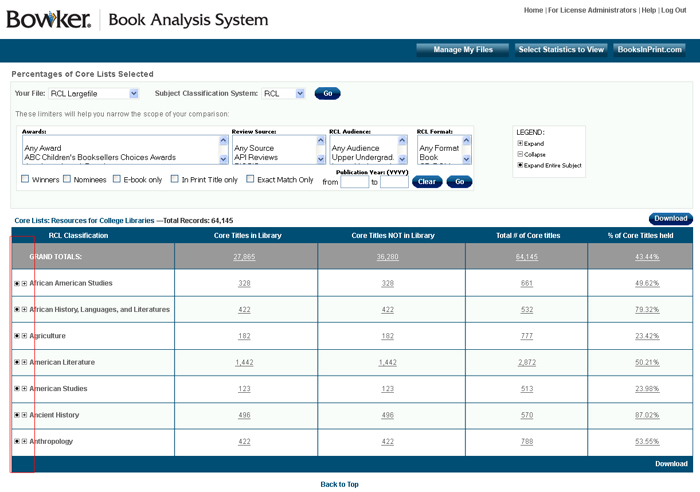 You will see the results of the analysis screen with all nodes of the taxonomy fully expanded.
You will see the results of the analysis screen with all nodes of the taxonomy fully expanded.
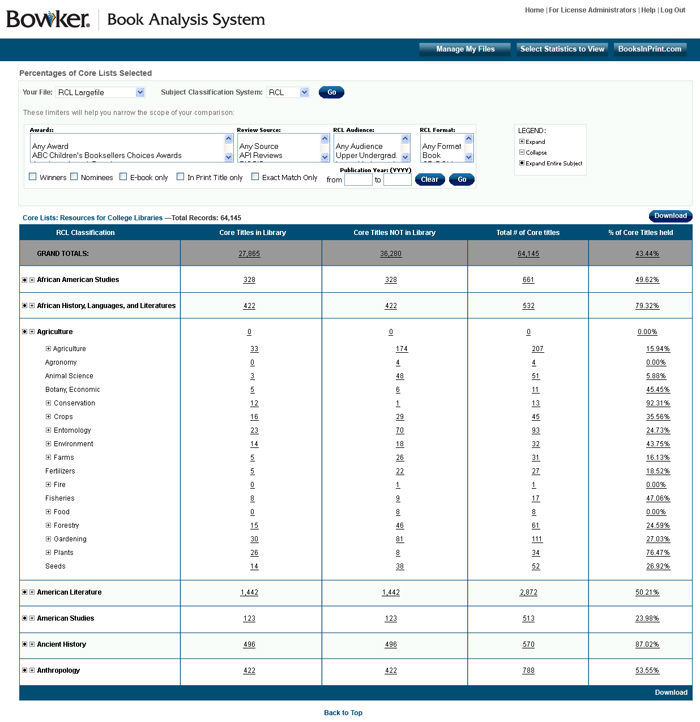 Bowker’s Book Analysis System also allows you to further prioritize the results of the analysis by limiting the results displayed on the screen. The limiters are:
Bowker’s Book Analysis System also allows you to further prioritize the results of the analysis by limiting the results displayed on the screen. The limiters are:
- Awards
(both winners & nominees) - Review Source
- Publication Year
- E-Book Only
- In Print Titles Only
- Exact Match Only
- RCL Audience *
- RCL Format *
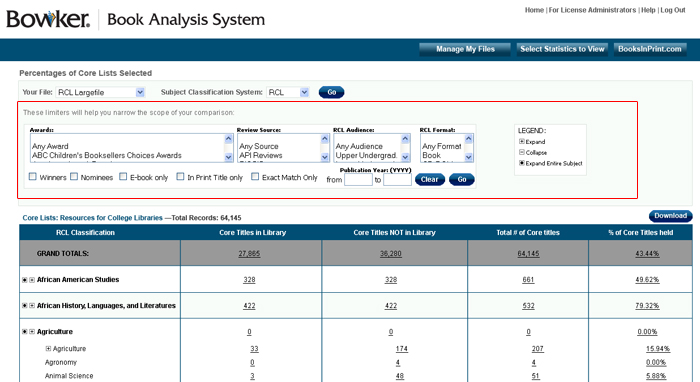 Say, for example, you only want to consider titles in Resources for College Libraries that were reviewed by CHOICE and are in print. You may apply those limiters and limit your results to books that meet those conditions.
Please note that these limiters take into account all manifestations (ISBNs) of a given title (title/subtitle/author). Therefore as long as one of the ISBNs for a given core title (even if it is not the specific ISBN in the core list) meets the limiter criteria, then that title will be returned. Multiple limiters in a drop-down list box may be selected by holding down the CTRL key while selecting.
Awards: This Limiter section allows you to select and deselect from a list of awards that will limit the amount of results. For example, if you choose the “Saga Award for Wit” your results will return records that either won, or were nominated for, the “Saga Award for Wit” award. Directly below the award drop down box you will see 2 check boxes; Winners and Nominees. By selecting winners it will limit your search results to winners of any award or the award(s) that you chose. By selecting nominees it will limit your search results to nominees of any award or the award(s) that you chose. Both winners and nominees are considered if neither box is checked.
Review Source: This Limiter section allows you to select and deselect from a list of review sources limiting the amount of results. For example, if you choose “Library Journal” for your reviewed in source, your results will include only titles reviewed by the Library Journal.
Publication Year: This Limiter section allows you to enter a date range for the publication year limiting the amount of results. For example, if you choose a date range from 1997 to 2000 for your publication year, your results will return with records with the publication year from 1997 through 2000. This can be helpful for retrospective list conversion.
E-Book Only: This Limiter section allows you to select and deselect the check box for E-Book only limiting the amount of results. For example, if you have 300 records and you select the checkbox for E-Book, your results will return with records that are E-books only. This would expedite the building of an e-book collection.
In Print Titles Only: This Limiter section allows you to select and deselect the check box for In Print titles only limiting the amount of results. For example, if you have 300 records and you select the checkbox for E-Book, your results will return with records that are In Print Titles Only.
Exact Match Only: This Limiter section allows you to select and deselect the check box for Exact Match only limiting the amount of results to those specific ISBN’s in the Wilson catalog(s) and/or RCL. By checking this box, you will eliminate any matches to alternate ISBNs.
RCL Audience: This Limiter section (available if comparing to RCL only, otherwise grayed out) allows you to select and deselect from a list of RCL audiences limiting the amount of results. For example, if you have 300 records and you select the value of Lower Division Undergraduate, your results will return with records that are appropriate for a Lower Division Undergraduate student. The RCL Audiences and their definitions are as follows:
Say, for example, you only want to consider titles in Resources for College Libraries that were reviewed by CHOICE and are in print. You may apply those limiters and limit your results to books that meet those conditions.
Please note that these limiters take into account all manifestations (ISBNs) of a given title (title/subtitle/author). Therefore as long as one of the ISBNs for a given core title (even if it is not the specific ISBN in the core list) meets the limiter criteria, then that title will be returned. Multiple limiters in a drop-down list box may be selected by holding down the CTRL key while selecting.
Awards: This Limiter section allows you to select and deselect from a list of awards that will limit the amount of results. For example, if you choose the “Saga Award for Wit” your results will return records that either won, or were nominated for, the “Saga Award for Wit” award. Directly below the award drop down box you will see 2 check boxes; Winners and Nominees. By selecting winners it will limit your search results to winners of any award or the award(s) that you chose. By selecting nominees it will limit your search results to nominees of any award or the award(s) that you chose. Both winners and nominees are considered if neither box is checked.
Review Source: This Limiter section allows you to select and deselect from a list of review sources limiting the amount of results. For example, if you choose “Library Journal” for your reviewed in source, your results will include only titles reviewed by the Library Journal.
Publication Year: This Limiter section allows you to enter a date range for the publication year limiting the amount of results. For example, if you choose a date range from 1997 to 2000 for your publication year, your results will return with records with the publication year from 1997 through 2000. This can be helpful for retrospective list conversion.
E-Book Only: This Limiter section allows you to select and deselect the check box for E-Book only limiting the amount of results. For example, if you have 300 records and you select the checkbox for E-Book, your results will return with records that are E-books only. This would expedite the building of an e-book collection.
In Print Titles Only: This Limiter section allows you to select and deselect the check box for In Print titles only limiting the amount of results. For example, if you have 300 records and you select the checkbox for E-Book, your results will return with records that are In Print Titles Only.
Exact Match Only: This Limiter section allows you to select and deselect the check box for Exact Match only limiting the amount of results to those specific ISBN’s in the Wilson catalog(s) and/or RCL. By checking this box, you will eliminate any matches to alternate ISBNs.
RCL Audience: This Limiter section (available if comparing to RCL only, otherwise grayed out) allows you to select and deselect from a list of RCL audiences limiting the amount of results. For example, if you have 300 records and you select the value of Lower Division Undergraduate, your results will return with records that are appropriate for a Lower Division Undergraduate student. The RCL Audiences and their definitions are as follows:
- Lower Division Undergraduate -- this item is appropriate for freshman and sophomore students studying in this subject area.
- Upper Division Undergraduate -- this item is appropriate for junior and senior students studying in this subject area.
- Faculty -- this item is appropriate for use in teaching and instructional support in this subject area.
- General -- this item is appropriate for anyone; including those not in the formal study of this subject area.
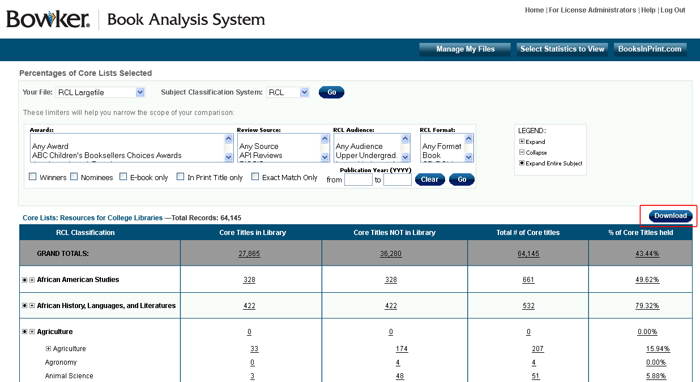 Once you click the Download link, you will be prompted to either OPEN the file or SAVE the file to you disk. All results are downloaded in Excel format. The downloaded Excel file will be an exact snapshot of the analysis screen when you pressed the download link. For example, if you had subjects expanded when you pressed the download link, those same subjects will be expanded in the Excel file download.
Once you click the Download link, you will be prompted to either OPEN the file or SAVE the file to you disk. All results are downloaded in Excel format. The downloaded Excel file will be an exact snapshot of the analysis screen when you pressed the download link. For example, if you had subjects expanded when you pressed the download link, those same subjects will be expanded in the Excel file download.
