Bowker's Book Analysis System™ Help Pages
Select Statistics to View: Comparing Your File
Once your file has completed processing, you may view the results of your analysis. Start by clicking the Select Statistics to View button located in the Navigation Bar at the top of the page. You will be brought to the "Compare Your Collection to" page.
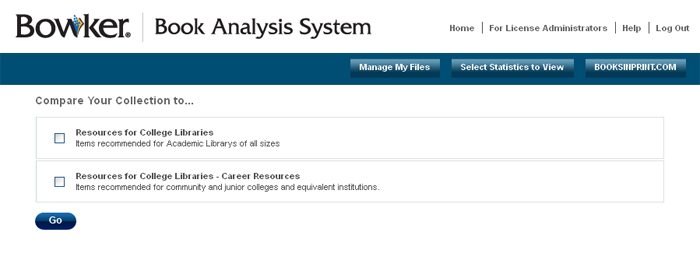 Once on the "Compare Your Collection to" page, you can select the core lists against which you would like to compare your file. Simply check the appropriate check boxes, and then click the GO button. You may select any combination of core lists to which you have access for comparison. The checkboxes will be grayed out for any core list to which you do not have electronic access.
This will bring you to the "Percentage of Core Lists Selected" page. Locate your file in the "Your File" drop down box by clicking the down arrow to the right of the box and select the File Description name of the file you wish to view. Select the subject classification* in "Subject Classification System" drop down box by clicking the arrow to the right of the box and select the Subject Classification system by which you wish to view the analysis.
Once on the "Compare Your Collection to" page, you can select the core lists against which you would like to compare your file. Simply check the appropriate check boxes, and then click the GO button. You may select any combination of core lists to which you have access for comparison. The checkboxes will be grayed out for any core list to which you do not have electronic access.
This will bring you to the "Percentage of Core Lists Selected" page. Locate your file in the "Your File" drop down box by clicking the down arrow to the right of the box and select the File Description name of the file you wish to view. Select the subject classification* in "Subject Classification System" drop down box by clicking the arrow to the right of the box and select the Subject Classification system by which you wish to view the analysis.
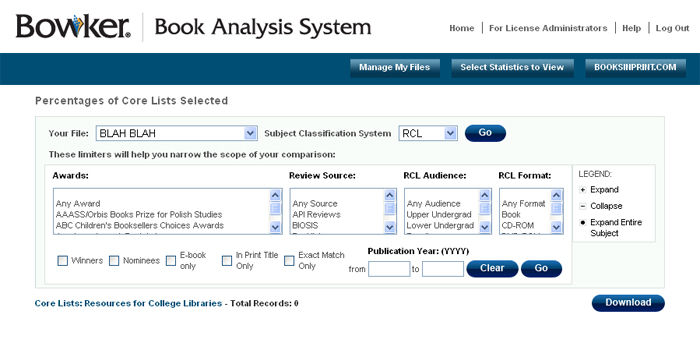 * You may select either Dewey or LC Classification if comparing against Resources for College Libraries. You may only select the RCL Subject Classification system if comparing ONLY against Resources for College Libraries.
* You may select either Dewey or LC Classification if comparing against Resources for College Libraries. You may only select the RCL Subject Classification system if comparing ONLY against Resources for College Libraries.
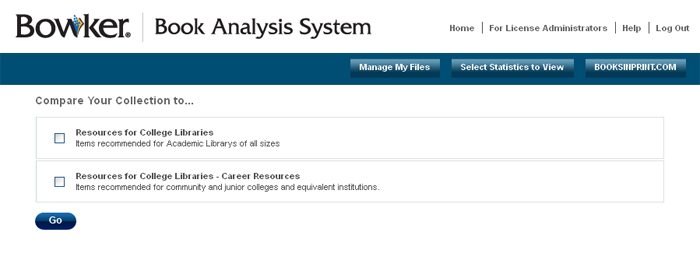 Once on the "Compare Your Collection to" page, you can select the core lists against which you would like to compare your file. Simply check the appropriate check boxes, and then click the GO button. You may select any combination of core lists to which you have access for comparison. The checkboxes will be grayed out for any core list to which you do not have electronic access.
This will bring you to the "Percentage of Core Lists Selected" page. Locate your file in the "Your File" drop down box by clicking the down arrow to the right of the box and select the File Description name of the file you wish to view. Select the subject classification* in "Subject Classification System" drop down box by clicking the arrow to the right of the box and select the Subject Classification system by which you wish to view the analysis.
Once on the "Compare Your Collection to" page, you can select the core lists against which you would like to compare your file. Simply check the appropriate check boxes, and then click the GO button. You may select any combination of core lists to which you have access for comparison. The checkboxes will be grayed out for any core list to which you do not have electronic access.
This will bring you to the "Percentage of Core Lists Selected" page. Locate your file in the "Your File" drop down box by clicking the down arrow to the right of the box and select the File Description name of the file you wish to view. Select the subject classification* in "Subject Classification System" drop down box by clicking the arrow to the right of the box and select the Subject Classification system by which you wish to view the analysis.
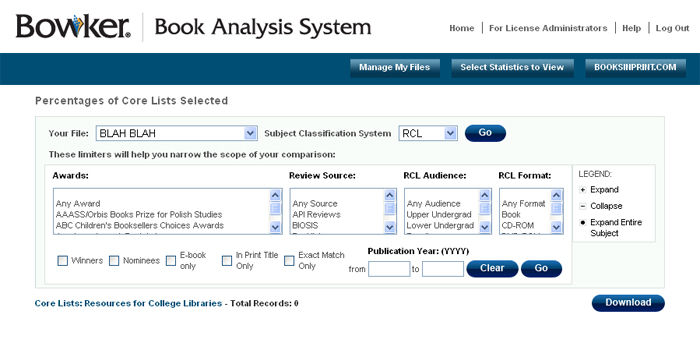 * You may select either Dewey or LC Classification if comparing against Resources for College Libraries. You may only select the RCL Subject Classification system if comparing ONLY against Resources for College Libraries.
* You may select either Dewey or LC Classification if comparing against Resources for College Libraries. You may only select the RCL Subject Classification system if comparing ONLY against Resources for College Libraries.
