Bowker's Book Analysis System™ Help Pages
Select Statistics to View: Detailed Results
Once you have completed your file submission, and have drilled down within the subject classification (if desired), it is time to look at the records that you meet the criteria of the analysis.
Here is the Detailed Results page that shows the titles behind the numbers from the Analyzing Your File page.
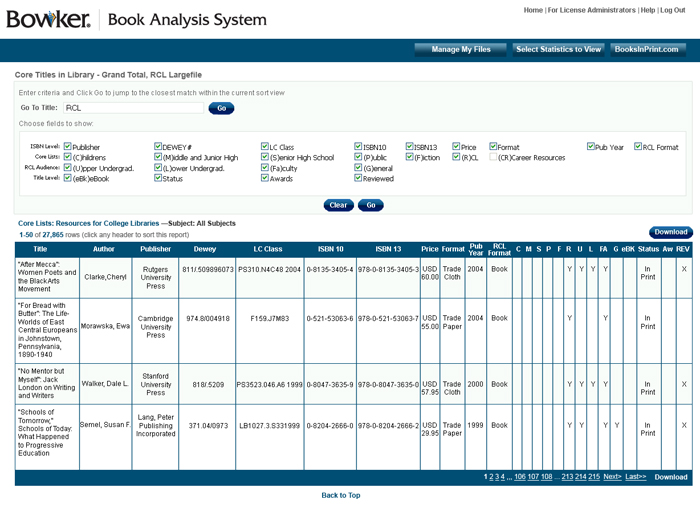 The highlight points to the core list(s) against which you are comparingand the limiters that were in place during your comparison.
The highlight points to the core list(s) against which you are comparingand the limiters that were in place during your comparison.
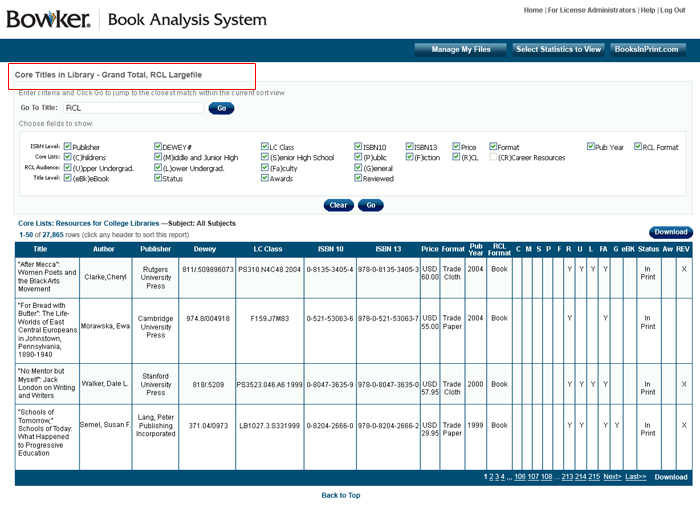 On the Detailed Results page, you can also limit the number of fields that display for the results page. Simply check and uncheck the boxes of the fields you wish to display on this page and click GO.
On the Detailed Results page, you can also limit the number of fields that display for the results page. Simply check and uncheck the boxes of the fields you wish to display on this page and click GO.
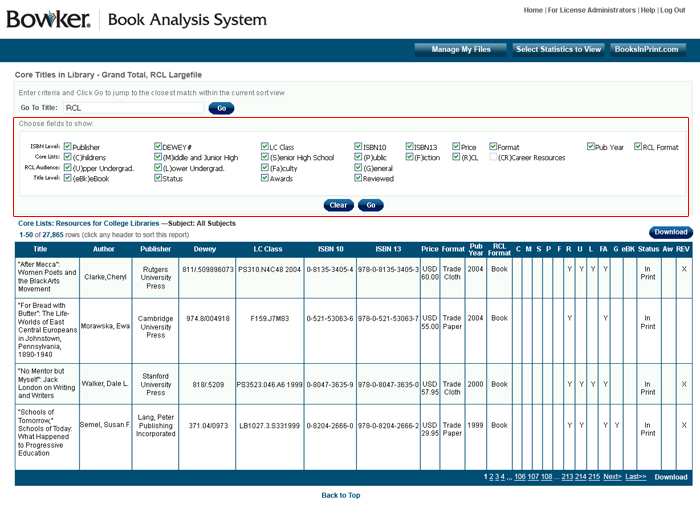 In this section you will notice the list of fields displayed at the top of the page. The default view is to have all fields selected and displayed. The data fields are broken down as the following:
In this section you will notice the list of fields displayed at the top of the page. The default view is to have all fields selected and displayed. The data fields are broken down as the following:
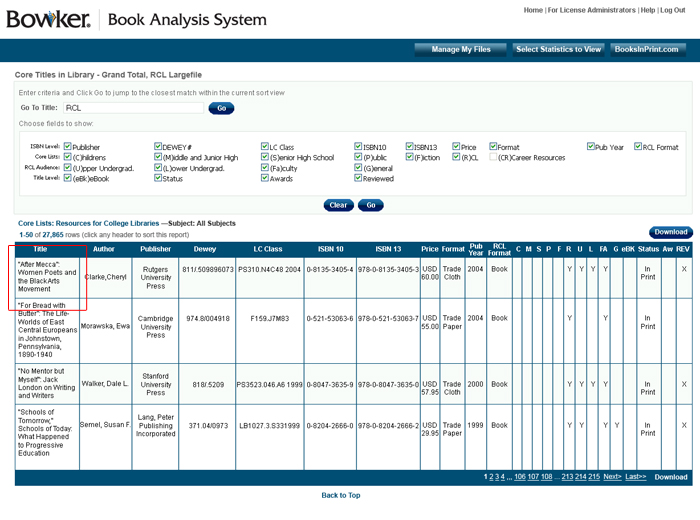 Sort By: The default sort by is ascending title and this is indicated by the arrow next to the word title. The arrow is facing in the up position whish also indicates that the results are sorted in Ascending order. All the Headers in this section are sortable. Simply click on the header name and the results will be sorted by that heading in ascending order. Click the same header again and the results will be resorted in Descending order.
Sort By: The default sort by is ascending title and this is indicated by the arrow next to the word title. The arrow is facing in the up position whish also indicates that the results are sorted in Ascending order. All the Headers in this section are sortable. Simply click on the header name and the results will be sorted by that heading in ascending order. Click the same header again and the results will be resorted in Descending order.
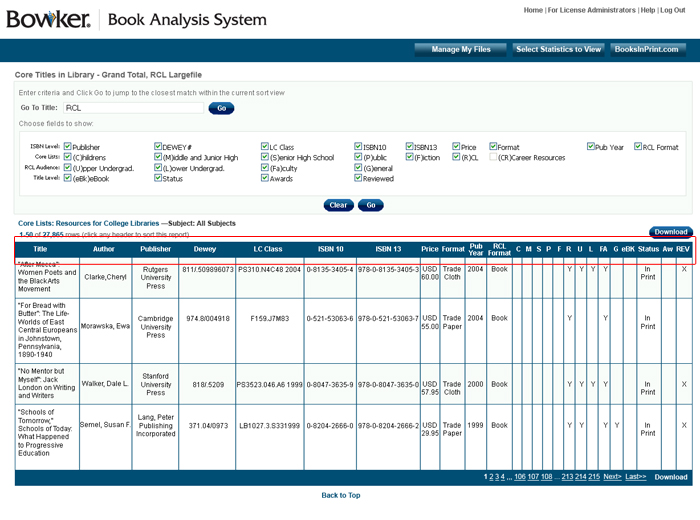 Go To: The go to text box only shows up when there are 51 records or more. This allows you to jump to a certain spot within a list if you have more than one page of results to view. This go to box works in conjunction with the data field on which the list is sorted. Example, if the list is sorted by title, the “Go To” Box reads as follows – “Go To Title:” You may enter in a full title and it will “Go To” that title or enter in just one letter you will be brought to that section of the results. Example, enter in “T” and you will be brought to the beginning of the results section where titles start the letter “T”.
Go To: The go to text box only shows up when there are 51 records or more. This allows you to jump to a certain spot within a list if you have more than one page of results to view. This go to box works in conjunction with the data field on which the list is sorted. Example, if the list is sorted by title, the “Go To” Box reads as follows – “Go To Title:” You may enter in a full title and it will “Go To” that title or enter in just one letter you will be brought to that section of the results. Example, enter in “T” and you will be brought to the beginning of the results section where titles start the letter “T”.
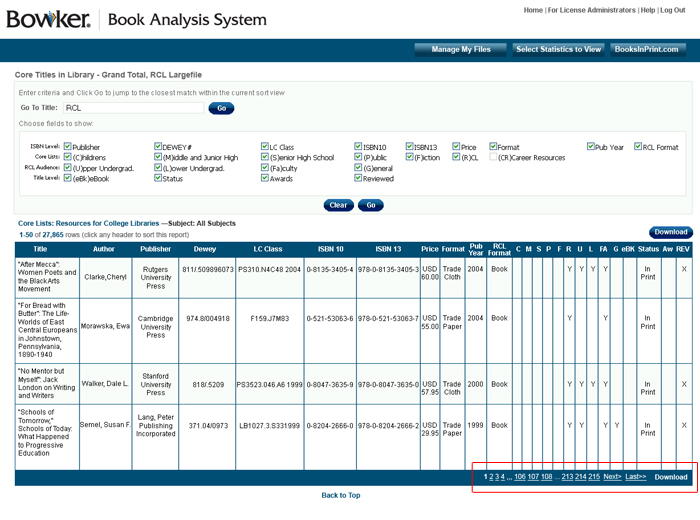 Download - Details Results Page:
Your field selections on this page will also affect the fields that are downloaded. If you would like to limit the what is downloaded you simply select the fields that you want to display when the page is downloaded.
Linking Out for Further Information:
Most titles on the detailed results screen are hyperlinked to either:
Download - Details Results Page:
Your field selections on this page will also affect the fields that are downloaded. If you would like to limit the what is downloaded you simply select the fields that you want to display when the page is downloaded.
Linking Out for Further Information:
Most titles on the detailed results screen are hyperlinked to either:
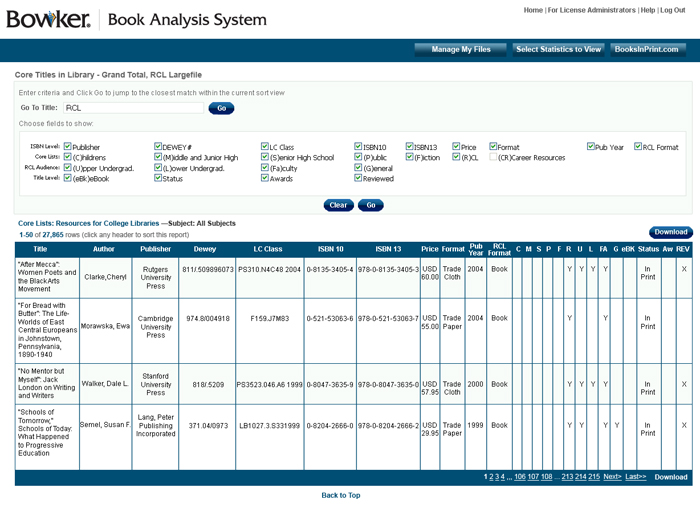 The highlight points to the core list(s) against which you are comparingand the limiters that were in place during your comparison.
The highlight points to the core list(s) against which you are comparingand the limiters that were in place during your comparison.
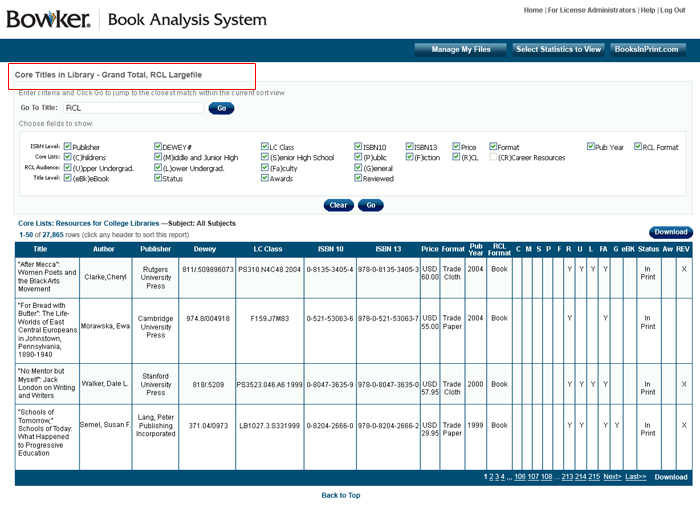 On the Detailed Results page, you can also limit the number of fields that display for the results page. Simply check and uncheck the boxes of the fields you wish to display on this page and click GO.
On the Detailed Results page, you can also limit the number of fields that display for the results page. Simply check and uncheck the boxes of the fields you wish to display on this page and click GO.
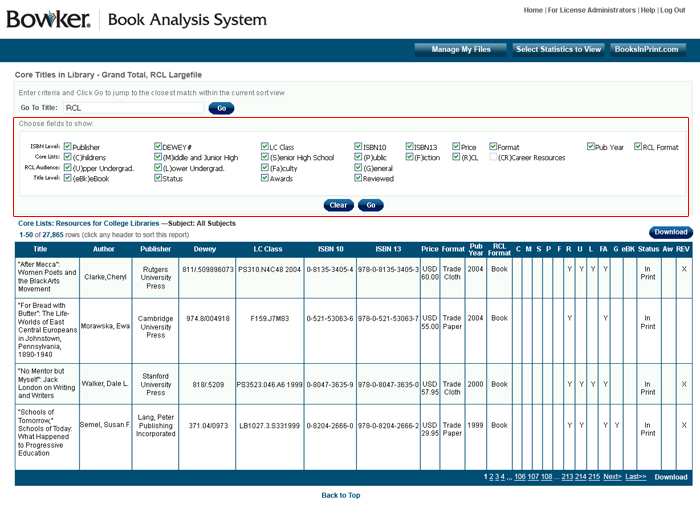 In this section you will notice the list of fields displayed at the top of the page. The default view is to have all fields selected and displayed. The data fields are broken down as the following:
In this section you will notice the list of fields displayed at the top of the page. The default view is to have all fields selected and displayed. The data fields are broken down as the following:
- ISBN Level
- Core Lists
- RCL Audience
- Title Level
- Publisher
- Dewey#
- LC Class
- ISBN10
- ISBN13
- Price
- Format
- Pub Year
- RCL Format
- Children’s
- Middle & Junior High School
- Senior High School
- Public
- Fiction
- RCL
- Lower Division Undergraduate -- this item is appropriate for freshman and sophomore students studying in this subject area.
- Upper Division Undergraduate -- this item is appropriate for junior and senior students studying in this subject area.
- Faculty -- this item is appropriate for use in teaching and instructional support in this subject area.
- General -- this item is appropriate for anyone; including those not in the formal study of this subject area.
- e-Book - Title is available in e-Book format
- Status - In Print, Out of Print or Forthcoming
- Awards - Item won or was nominated for an award
- Reviewed - Item was reviewed
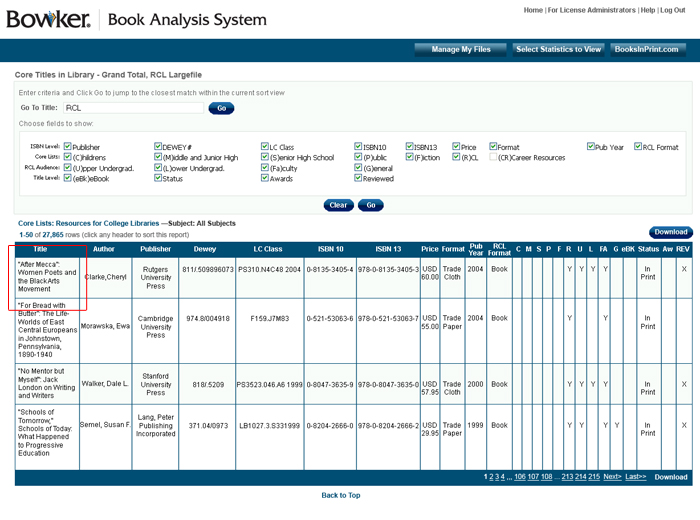 Sort By: The default sort by is ascending title and this is indicated by the arrow next to the word title. The arrow is facing in the up position whish also indicates that the results are sorted in Ascending order. All the Headers in this section are sortable. Simply click on the header name and the results will be sorted by that heading in ascending order. Click the same header again and the results will be resorted in Descending order.
Sort By: The default sort by is ascending title and this is indicated by the arrow next to the word title. The arrow is facing in the up position whish also indicates that the results are sorted in Ascending order. All the Headers in this section are sortable. Simply click on the header name and the results will be sorted by that heading in ascending order. Click the same header again and the results will be resorted in Descending order.
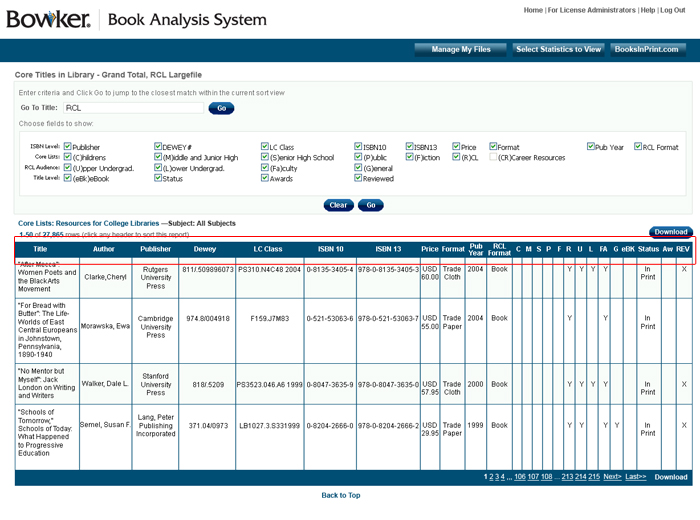 Go To: The go to text box only shows up when there are 51 records or more. This allows you to jump to a certain spot within a list if you have more than one page of results to view. This go to box works in conjunction with the data field on which the list is sorted. Example, if the list is sorted by title, the “Go To” Box reads as follows – “Go To Title:” You may enter in a full title and it will “Go To” that title or enter in just one letter you will be brought to that section of the results. Example, enter in “T” and you will be brought to the beginning of the results section where titles start the letter “T”.
Go To: The go to text box only shows up when there are 51 records or more. This allows you to jump to a certain spot within a list if you have more than one page of results to view. This go to box works in conjunction with the data field on which the list is sorted. Example, if the list is sorted by title, the “Go To” Box reads as follows – “Go To Title:” You may enter in a full title and it will “Go To” that title or enter in just one letter you will be brought to that section of the results. Example, enter in “T” and you will be brought to the beginning of the results section where titles start the letter “T”.
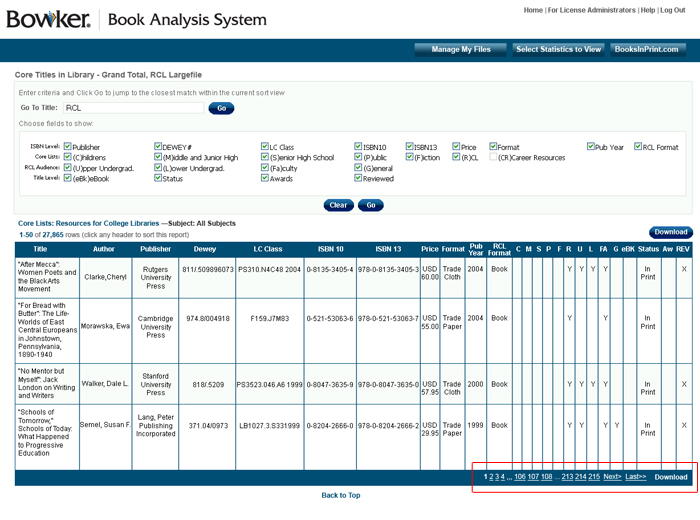 Download - Details Results Page:
Your field selections on this page will also affect the fields that are downloaded. If you would like to limit the what is downloaded you simply select the fields that you want to display when the page is downloaded.
Linking Out for Further Information:
Most titles on the detailed results screen are hyperlinked to either:
Download - Details Results Page:
Your field selections on this page will also affect the fields that are downloaded. If you would like to limit the what is downloaded you simply select the fields that you want to display when the page is downloaded.
Linking Out for Further Information:
Most titles on the detailed results screen are hyperlinked to either:
- The BooksInPrint.com full display page- for book titles that are in the BIP database. There you may view additional bibliographic information, read the full text review, check stock availability and add the item to a list. Publisher names for items in the BIP database are also hyperlinked to the Publisher Details page in BIP where you can find out detailed information on the publisher as well as complete contact and ordering information.
- The URL of the website – for items with a web RCL Format (applies only to RCL items only) If the title of an item on the detailed results page is not hyperlinked then it is a book item which is not yet listed in the BIP database, a non-book item or a non-web item.
