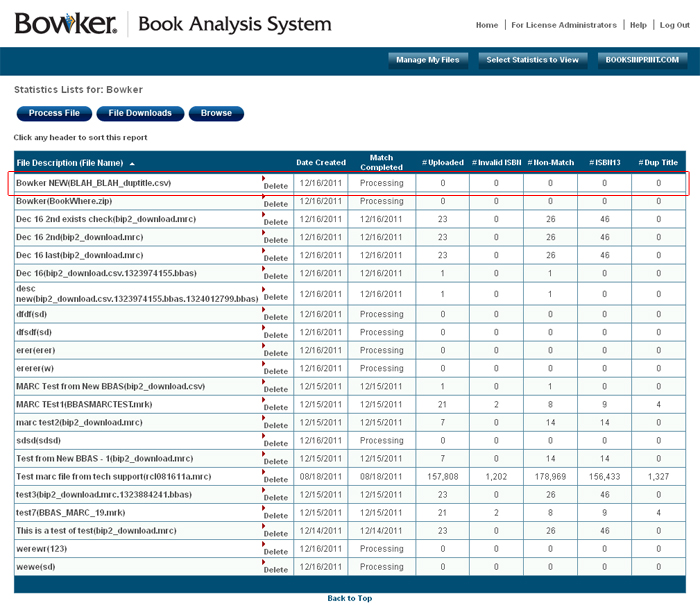Bowker's Book Analysis System™ Help Pages
Manage My Files: Creating a New CSV Format File Mapping Template
Click the Manage My Files button, then the button, which will bring you to the "Process New File" page. Then fill out the form. At the bottom of the page, you will see a dropdown menu for File Format. Choose CSV format, then click the NEXT button.
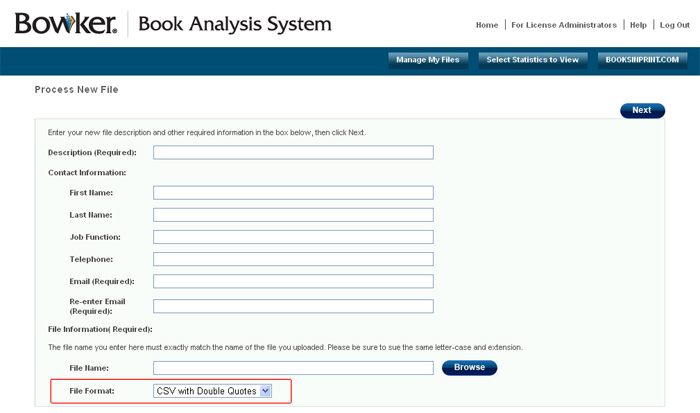
From the "Template Selection" page, make sure that the "Create a new CSV Format File Mapping Template" radio button is checked, then click the NEXT button. This will bring you to the "Create a new CSV Format File Mapping Template" page.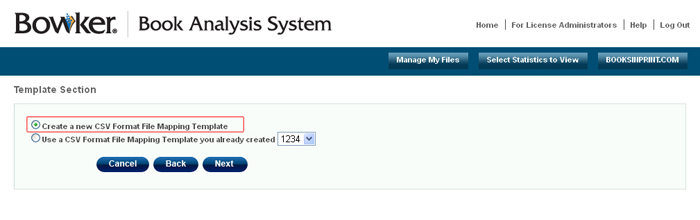
In the Template Name box (highlighted in this example), enter the name of your template. Take note of the area highlighted in the example. These boxes determine what the order of the fields in your CSV file should be. The default order is displayed in the example. To change the order, simply put different numbers in these boxes. For instance, if Author is the second field in your CSV file, then type a "2" in the text box next to Author. If your file does not contain a certain field, then leave the field blank.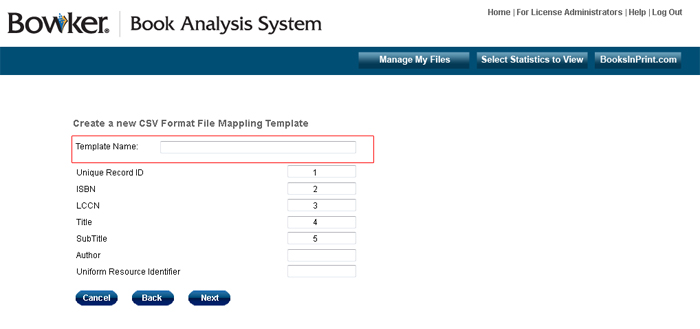
Once the ordering of all fields on this page correctly match the ordering of the CSV file, click the FINISH button. This will bring you back to the "Statistics Lists" page. You will see "Processing" in the date created field. This will change when the file finishes. At that point, you will receive an email indicating that your file has completed processing.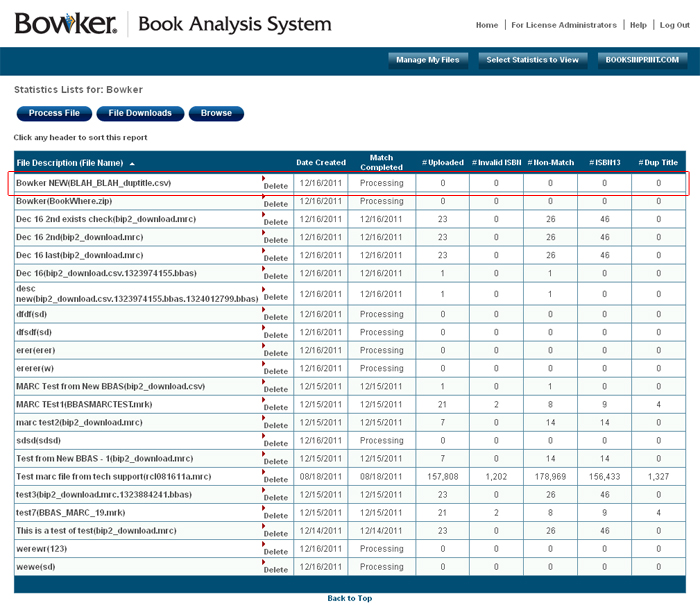
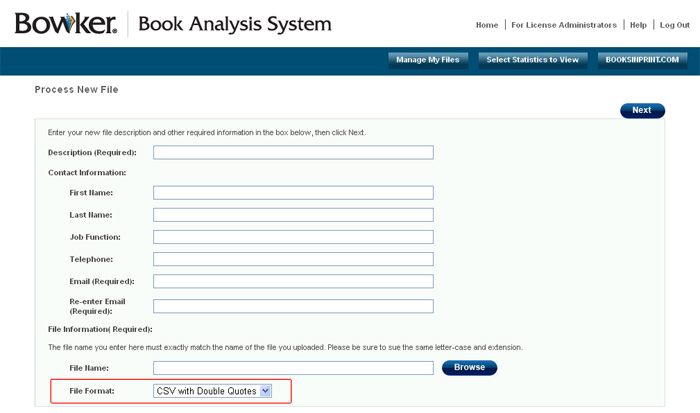
From the "Template Selection" page, make sure that the "Create a new CSV Format File Mapping Template" radio button is checked, then click the NEXT button. This will bring you to the "Create a new CSV Format File Mapping Template" page.
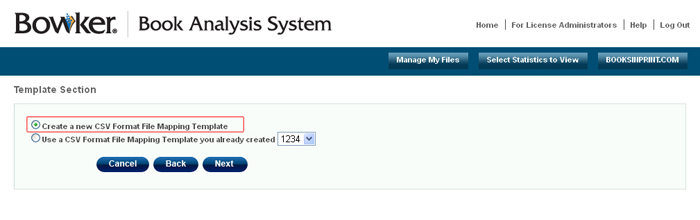
In the Template Name box (highlighted in this example), enter the name of your template. Take note of the area highlighted in the example. These boxes determine what the order of the fields in your CSV file should be. The default order is displayed in the example. To change the order, simply put different numbers in these boxes. For instance, if Author is the second field in your CSV file, then type a "2" in the text box next to Author. If your file does not contain a certain field, then leave the field blank.
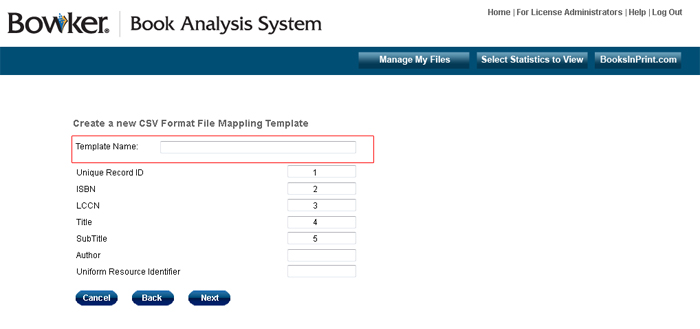
Once the ordering of all fields on this page correctly match the ordering of the CSV file, click the FINISH button. This will bring you back to the "Statistics Lists" page. You will see "Processing" in the date created field. This will change when the file finishes. At that point, you will receive an email indicating that your file has completed processing.