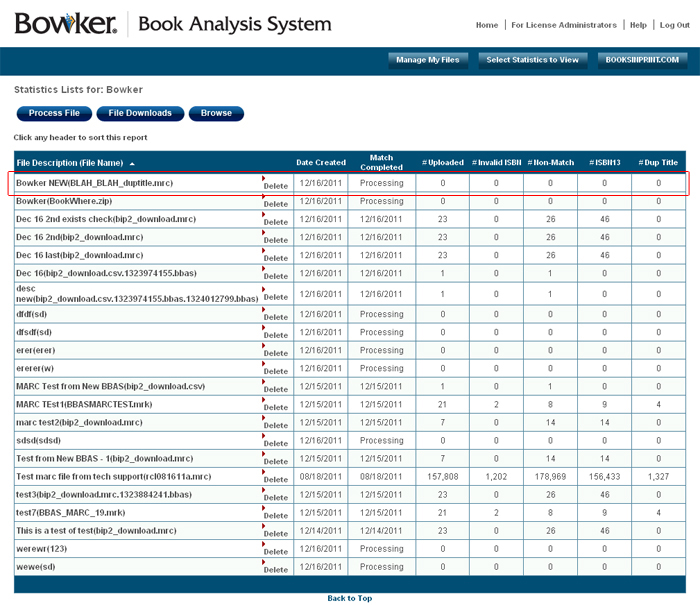Bowker's Book Analysis System™ Help Pages
Manage My Files: Creating a New MARC Format File Mapping Template
Click the Manage My Files button, then the button, which will bring you to the "Process New File" page. Then fill out the form. At the bottom of the page, you will see a dropdown menu for File Format. Choose MARC format, then click the NEXT button.
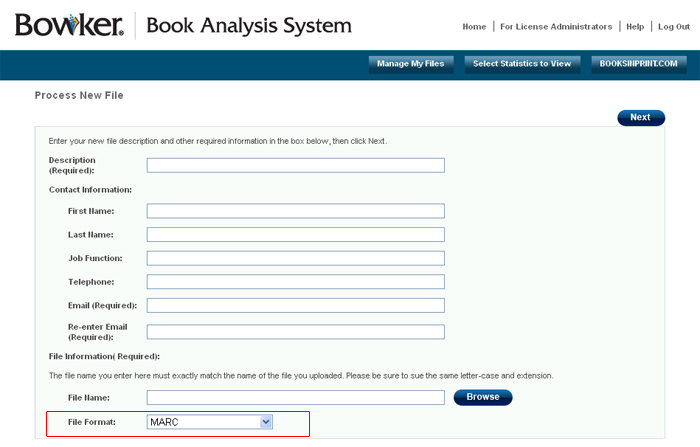 From the "Template Selection" page, make sure that the "Create a new MARC Format File Mapping Template" radio button is checked, then click the NEXT button. This will bring you to the "Create a new MARC Format File Mapping Template" page.
From the "Template Selection" page, make sure that the "Create a new MARC Format File Mapping Template" radio button is checked, then click the NEXT button. This will bring you to the "Create a new MARC Format File Mapping Template" page.
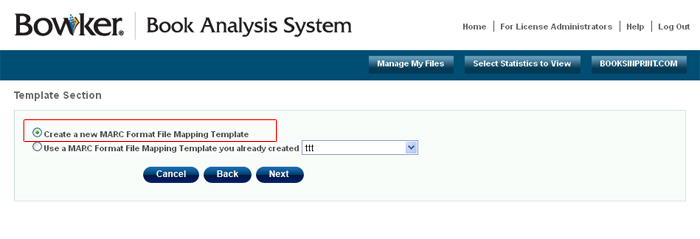 In the Template Name box, enter the name of your template.
Please note that only the Unique Record ID field may be edited on this screen. All the other fields have the industry standard values. Also note that the Unique record ID is a user defined field commonly found in the 900 fields.
Once all information has been entered correctly, click the FINISH button.
In the Template Name box, enter the name of your template.
Please note that only the Unique Record ID field may be edited on this screen. All the other fields have the industry standard values. Also note that the Unique record ID is a user defined field commonly found in the 900 fields.
Once all information has been entered correctly, click the FINISH button.
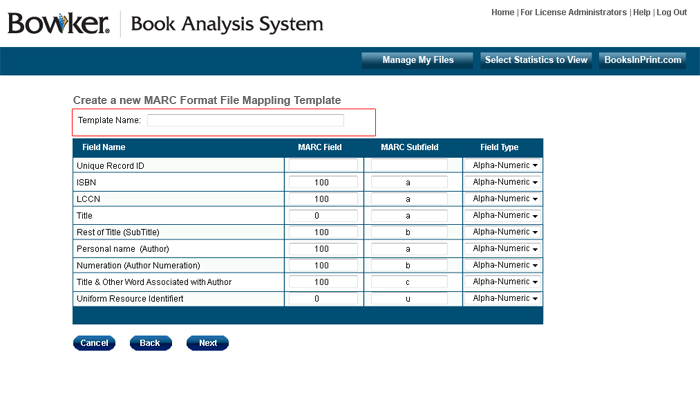 This will bring you back to the "Statistics Lists" page. You will see "Processing" in the date created field. This will change when the file finishes. At that point, you will receive an email indicating that your file has completed processing.
This will bring you back to the "Statistics Lists" page. You will see "Processing" in the date created field. This will change when the file finishes. At that point, you will receive an email indicating that your file has completed processing.
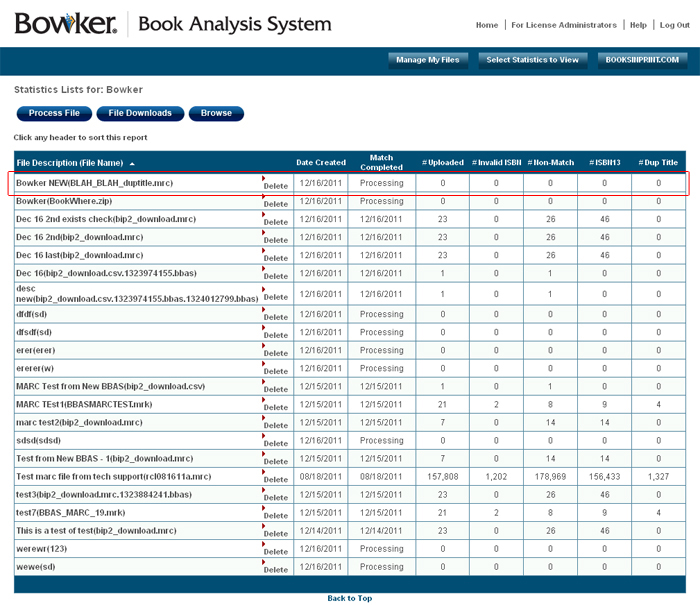
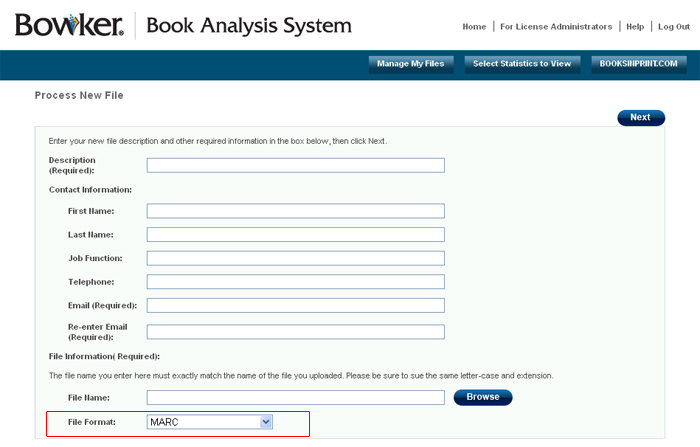 From the "Template Selection" page, make sure that the "Create a new MARC Format File Mapping Template" radio button is checked, then click the NEXT button. This will bring you to the "Create a new MARC Format File Mapping Template" page.
From the "Template Selection" page, make sure that the "Create a new MARC Format File Mapping Template" radio button is checked, then click the NEXT button. This will bring you to the "Create a new MARC Format File Mapping Template" page.
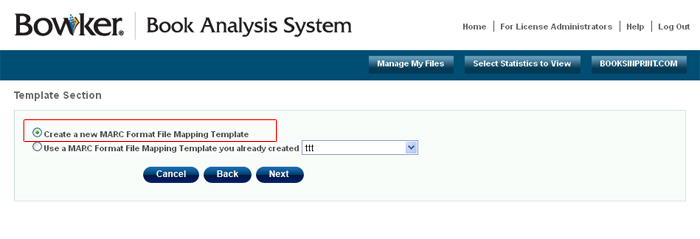 In the Template Name box, enter the name of your template.
Please note that only the Unique Record ID field may be edited on this screen. All the other fields have the industry standard values. Also note that the Unique record ID is a user defined field commonly found in the 900 fields.
Once all information has been entered correctly, click the FINISH button.
In the Template Name box, enter the name of your template.
Please note that only the Unique Record ID field may be edited on this screen. All the other fields have the industry standard values. Also note that the Unique record ID is a user defined field commonly found in the 900 fields.
Once all information has been entered correctly, click the FINISH button.
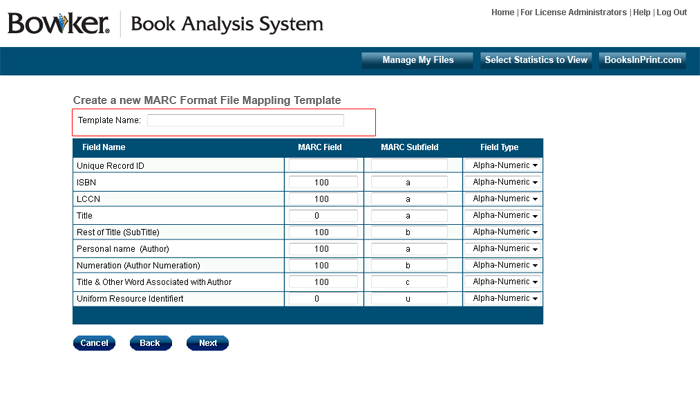 This will bring you back to the "Statistics Lists" page. You will see "Processing" in the date created field. This will change when the file finishes. At that point, you will receive an email indicating that your file has completed processing.
This will bring you back to the "Statistics Lists" page. You will see "Processing" in the date created field. This will change when the file finishes. At that point, you will receive an email indicating that your file has completed processing.