Bowker's Book Analysis System™ Help Pages
Manage My Files: Processing A File
Once the file has been sent to Bowker, you will need to instruct BBAS on which file you wish to process, as well as provide us with some basic information about the file.
Simply click on the Manage My Files button located in the Navigation Bar at the top of the page. You will be brought to the "Statistics List" page. Click the Process File button to start the file upload process.
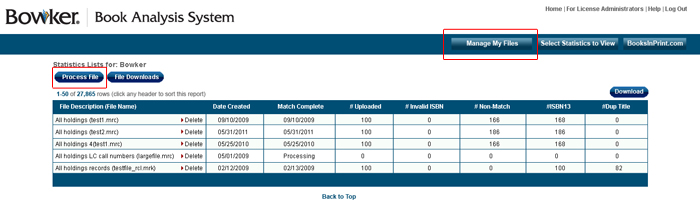 This will bring you to the Process New File page. Here you will choose the file that you uploaded. Then proceed to fill in the rest of the text fields and click the NEXT Button.
This will bring you to the Process New File page. Here you will choose the file that you uploaded. Then proceed to fill in the rest of the text fields and click the NEXT Button.
 The next screen will ask you to select a mapping template for your input file. It is this information that tells us where the fields in your input file are located. You have the option of either choosing an existing file mapping template (see Creating a New CSV Format Template or Creating a New MARC Format Template) or creating a new file mapping template (see Choosing an Existing Template). Make the appropriate selection and click the NEXT button.
The next screen will ask you to select a mapping template for your input file. It is this information that tells us where the fields in your input file are located. You have the option of either choosing an existing file mapping template (see Creating a New CSV Format Template or Creating a New MARC Format Template) or creating a new file mapping template (see Choosing an Existing Template). Make the appropriate selection and click the NEXT button.
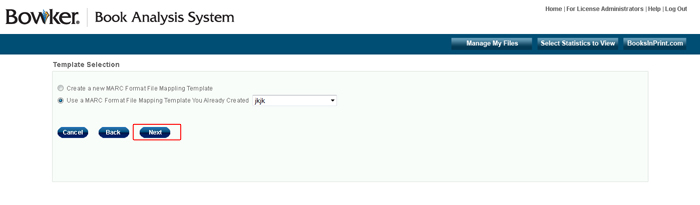 IMPORTANT NOTE: Incorrectly mapping your file will cause BBAS to report an inflated number of unmatched records and invalid ISBNs.
IMPORTANT NOTE: Incorrectly mapping your file will cause BBAS to report an inflated number of unmatched records and invalid ISBNs.
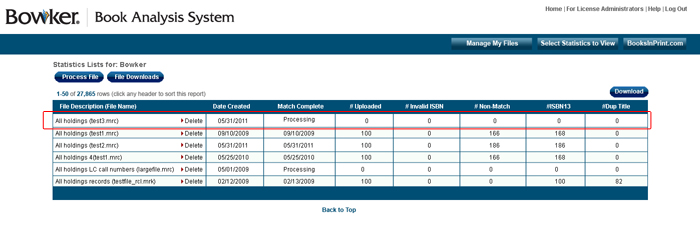 Once you've entered the correct information, you'll be brought back to the Statistics List page, where you will now see your file processing (highlighted in red). When your file has completed processing you will receive the following email:
Dear "your name",
Once you've entered the correct information, you'll be brought back to the Statistics List page, where you will now see your file processing (highlighted in red). When your file has completed processing you will receive the following email:
Dear "your name",
We have finished processing the file XXXX.mrc, which you submitted earlier to Bowker's Book Analysis System.
To view your results, please follow this link:
Bowker's Book Analysis System Thanks!
--Bowker's Book Analysis System
You can click the link provided in the email or simply open a browser window and type in www.BowkersBookAnalysis.com. Please note that the system can process only handle one file at a time.
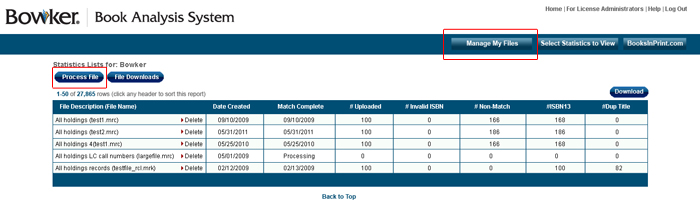 This will bring you to the Process New File page. Here you will choose the file that you uploaded. Then proceed to fill in the rest of the text fields and click the NEXT Button.
This will bring you to the Process New File page. Here you will choose the file that you uploaded. Then proceed to fill in the rest of the text fields and click the NEXT Button.
 The next screen will ask you to select a mapping template for your input file. It is this information that tells us where the fields in your input file are located. You have the option of either choosing an existing file mapping template (see Creating a New CSV Format Template or Creating a New MARC Format Template) or creating a new file mapping template (see Choosing an Existing Template). Make the appropriate selection and click the NEXT button.
The next screen will ask you to select a mapping template for your input file. It is this information that tells us where the fields in your input file are located. You have the option of either choosing an existing file mapping template (see Creating a New CSV Format Template or Creating a New MARC Format Template) or creating a new file mapping template (see Choosing an Existing Template). Make the appropriate selection and click the NEXT button.
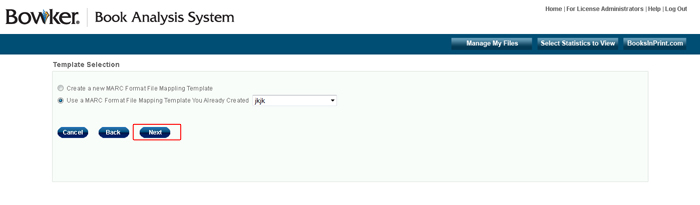 IMPORTANT NOTE: Incorrectly mapping your file will cause BBAS to report an inflated number of unmatched records and invalid ISBNs.
IMPORTANT NOTE: Incorrectly mapping your file will cause BBAS to report an inflated number of unmatched records and invalid ISBNs.
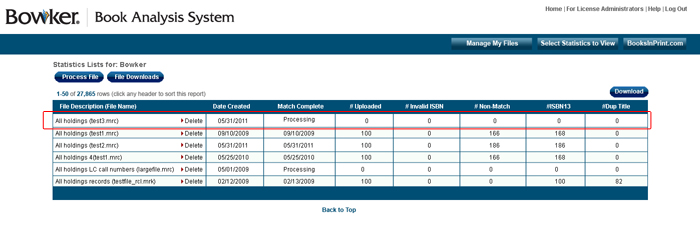 Once you've entered the correct information, you'll be brought back to the Statistics List page, where you will now see your file processing (highlighted in red). When your file has completed processing you will receive the following email:
Dear "your name",
Once you've entered the correct information, you'll be brought back to the Statistics List page, where you will now see your file processing (highlighted in red). When your file has completed processing you will receive the following email:
Dear "your name", We have finished processing the file XXXX.mrc, which you submitted earlier to Bowker's Book Analysis System.
To view your results, please follow this link:
Bowker's Book Analysis System Thanks!
--Bowker's Book Analysis System
You can click the link provided in the email or simply open a browser window and type in www.BowkersBookAnalysis.com. Please note that the system can process only handle one file at a time.
